Hi @ChingSong Lim ,
You can map your network drive. This will enable you to drag-and-drop files into the Master Page Gallery with Windows Explorer.
How to map your network drive:
- From Settings menu, select Design Manager.
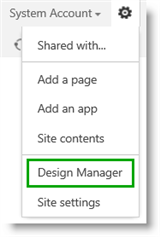
- On the Design Manager Welcome page, select 3. Upload Design Files.
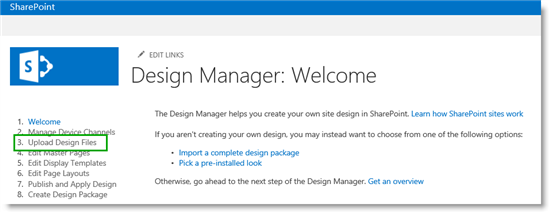
- On the Upload Design Files page, copy the URL to your design files.
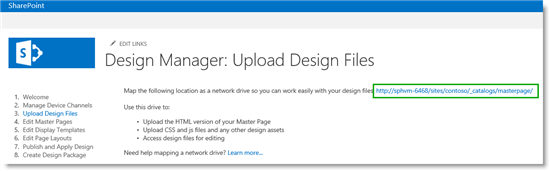 Note The next steps will vary, depending on your computer's operating system. This example shows how to map a network drive on a computer that is running Windows 8.x.
Note The next steps will vary, depending on your computer's operating system. This example shows how to map a network drive on a computer that is running Windows 8.x. - Open Windows Explorer. Right-click Network, and then select Map network drive.
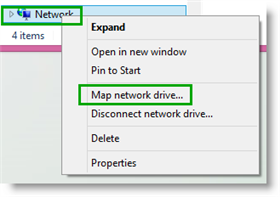
- In the Folder field, paste the URL that you copied in step 3, and then select Finish.
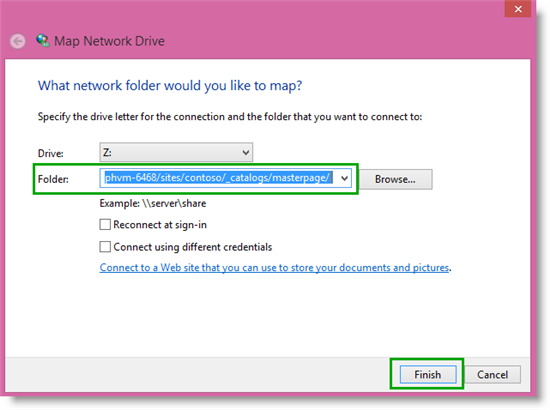
- An explorer window with your Master Page Gallery content opens.
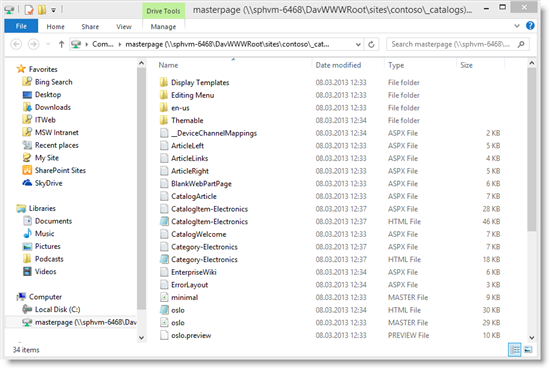
If the answer is helpful, please click "Accept Answer" and kindly upvote it. If you have extra questions about this answer, please click "Comment".
Note: Please follow the steps in our documentation to enable e-mail notifications if you want to receive the related email notification for this thread.